Slack vs Microsoft Teams Comparison: Which Is Best For YOU in 2024?

Comparing Slack vs Microsoft Teams is one of the biggest IT decisions you’ll make this year. And actually, for the next 10 years.
In this post, we document the following to help you get the answers to these questions and find out if Slack or Microsoft Teams (or both) is best for your business.
- What is the difference between Slack and Microsoft Teams?
- Interface and features in Slack and Microsoft Teams
- Audio and video conferencing in Slack and Microsoft Teams
- Slack vs Microsoft Teams pricing
- History of Slack vs Microsoft Teams
- Slack vs Microsoft Teams market share
- Inviting users to Slack and Microsoft Teams
Is Slack better than Teams?
Slack is better than Teams for some users. But Teams is better than Slack for some users.
In over 60% of cases, both apps are used in the same business.
While personal preference and company direction come into deciding whether Slack is better than Teams (or vice versa), this article aims to help you make your own decision.
We’ll start by highlighting the difference between Slack and Microsoft Teams.
1 – What is the difference between Slack and Microsoft Teams?
If you ask ten different people, you’ll get ten different answers.
Slack and Microsoft Teams are similar tools so finding the difference looks like arduous work on the face of it.
Sure, they both offer a way for people to collaborate and communicate. But, there are some subtle and some glaring differences between Slack and Microsoft Teams.
For many companies, Slack is easier to administer. Slack also comes with a wider selection of integrations and add-ons than Teams.
Microsoft offers things like direct routing with Teams for business voice. Microsoft Teams also integrates with the Microsoft 365 productivity suite.
Let’s look at some of the main differences between the basic features of Slack and Microsoft Teams.
As you can see, there’s a lot to compare. Both Slack and Microsoft have been keen to point out how different each other’s apps are.
2 – Slack vs Microsoft Teams: interface and features
At first glance, Slack and Microsoft Teams have a similar interface. But, if you ask anyone who uses both on a regular basis, they will tell you these are completely different.
On both, you have a vertical left-hand panel for contacts, channels, and teams. The right-hand larger panel is where you see your conversations.
Here is the Slack interface below.

On the left, Microsoft has an extra panel with features like Files, Meetings, and Activity.

Both Slack and Microsoft Teams have a search function. With Slack and Microsoft Teams you can send text, files, and emojis or gifs to contacts.
Slack has more customization options. You can change the color of your Slack workspace. Microsoft only has three themes.
Both Slack and Microsoft Teams have one-on-one and group messaging. You click a contact in the left-hand bar to start a conversation. Both tools also support threaded messaging.
With Slack and Microsoft Teams you can edit, delete, and pin messages. There’s also the option to @mention someone and share files. Microsoft Teams has more advanced formatting options. With Microsoft Teams you can change font color, create bullet lists, and bold or italic words.
You can “like” someone’s message and leave emoji reactions on Slack and Teams content. You can also set reminders on Slack messages. Slack users can add message actions or mark messages as unread.
When messaging is not enough, the next level of conversation is naturally audio or video conferencing.
Slack vs Microsoft Teams: emojis, memes, and stickers
On the face of it, this seems a trivial comparison point.
But the reality is that both Slack etiquette and Microsoft Teams etiquette rely on the use of non-verbal communication.
Sure, you might use them for calls and video meetings but there’s a ton of written communications that makes these platforms thrive. Asynchronous messaging includes words, bullets, numbered lists, and everything you’d expect from a blog post or email.
But it also includes more visual cues like emojis, memes, and stickers.
Here’s how Slack vs Microsoft Teams compare when it comes to emojis and the like:
On Slack, you can use any emoji as a “reactji”—even custom emojis.
Take a look at some in action below:

Teams, by comparison, is limited to standard reactions like the thumbs up or love heart.
GIFs are accessible on Slack using the slash command “/giphy” then typing your desired GIF name or associated keyword.
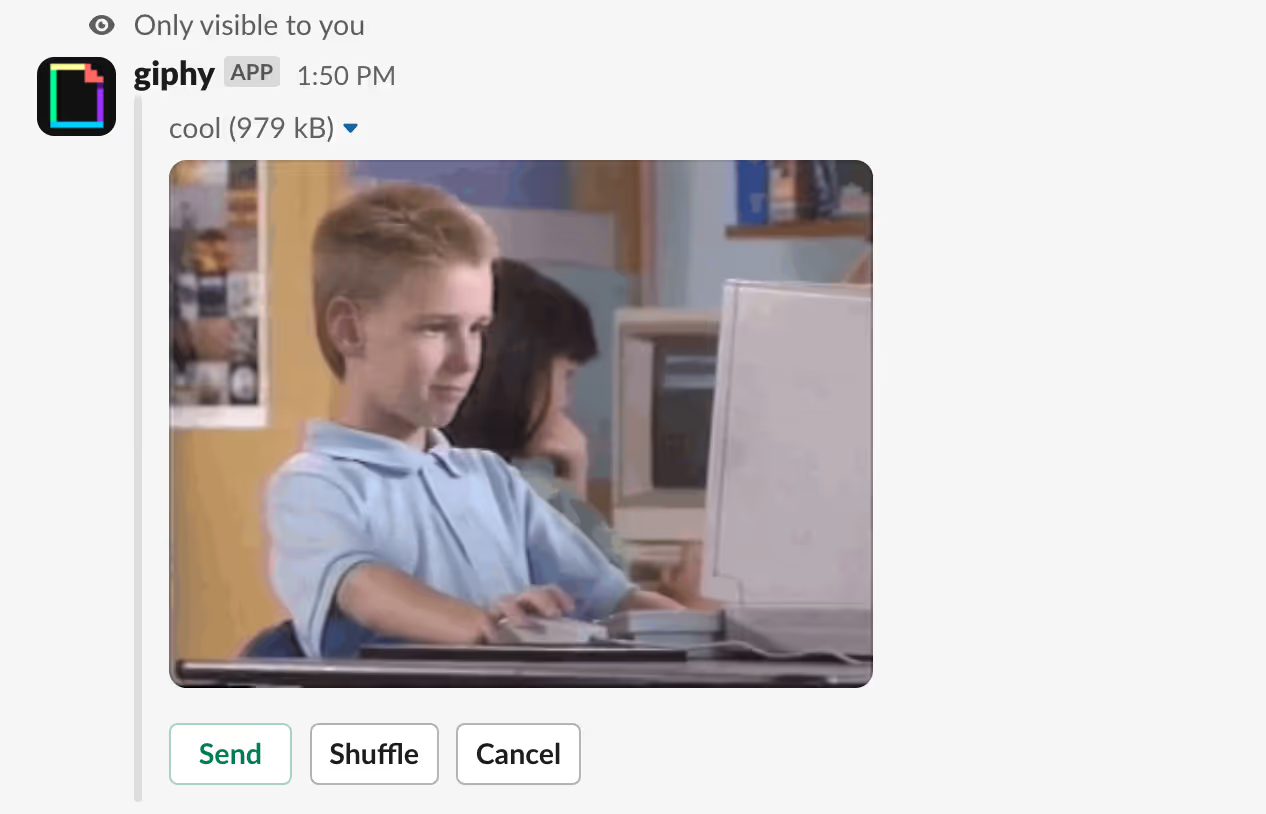
You can then either send the first one or shuffle through the carousel of GIFs.
On Teams, you must click the GIF button and type your keyword then scroll through the selection.

Stickers are unique to Teams and provide an alternative to GIFs.
.avif)
Slack vs Microsoft Teams channels vs threads
Both Slack and Teams operate based on channels and messages. While they support the same functionality on paper, the way the two operate are different.
Slack channels house all your messages for specific topics or projects and are found on the left-hand side bar. Teams operates the same way except each channel lives within a team.
Without a team in Teams, there is no channel.
Inside the channels themselves, features are similar. Both support message threading; where you can add replies to specific messages instead of cluttering the screen with mass messages.
In Slack, you can use threads in both channel and direct messages.

Read more about Slack threads here.
In Microsoft Teams, you can use threads in channels but not direct messages (chat). Instead, you have the option to quote a message from earlier in the chat history.
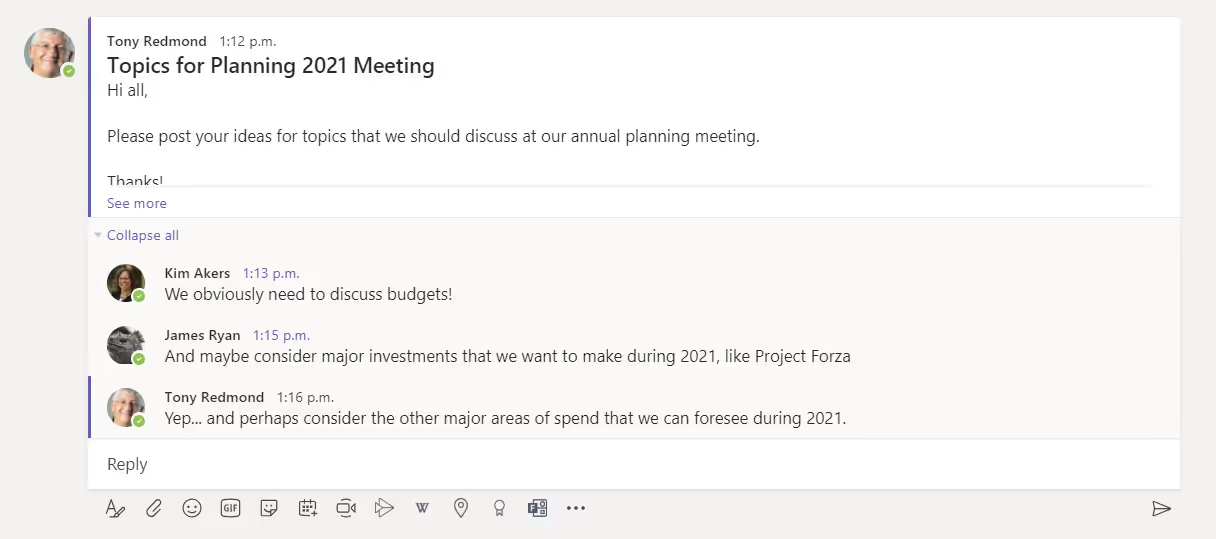
Read more about Microsoft Teams threads here.
3 – Slack vs Microsoft Teams: audio and video conferencing
Meetings in Slack are Huddles
Slack’s free plan offers unlimited one-to-one calls. If you upgrade to a paid plan, you can support up to 15 people in a conference.
To start a call in Slack:
- Open your chosen channel or direct message
- Click on the headphones icon in the top right
- Click Start huddle
If you’re in a channel, Slack will post a message allowing people to join. If you have a paid account, you can click the camera icon to switch to video. There’s also an option to share a screen once the call starts.
Typing /huddle in your DM or channel can also start a call.
If you want to invite other people to a call click the invite icon in the top left of the screen. Type a name into the search bar to find who you want to add. You can also click Copy Link to get a link to your conversation.
To Join a Slack call click Join when your invitation pops up. Use the camera icon to switch on your camera.
Remember that if you want to record a call with Slack you need a third-party app.
You can look for recording options on the Slack marketplace.
Meeting in Microsoft Teams
To start a call in Microsoft Teams go to your chat list and click New chat to start a conversation. You can type the name of the person you want to call into the field. Then click Video or Audio call in the top right to start the discussion.
Once the call opens, you can turn your camera on or off. There’s also the option to meet now or schedule a meeting. Clicking meet now starts the conversation immediately. Clicking schedule a meeting will take you to a calendar.
Microsoft customers can also start meetings from their Outlook calendar. The Outlook calendar syncs with Teams.
Microsoft also gives users support for up to 250 people in a conference. You can even record calls with Teams without a third-party app. To record click the three dots for more options. Scroll down and click Start recording. Microsoft will inform users that you’re recording.
When you’re done go back into more options and click Stop recording.
With a link to your meeting, you can add guests to a call from outside of your organization. There’s also the option to blur your Microsoft Teams background or add a virtual background.
Click on the three dots under your icon in the video call. Tap Show background effects. Here you’ll see the blur option and your background options. Click an image then Apply.
To share a screen on Microsoft Teams click on the icon of a screen with an arrow pointing up.
4 – Pricing: Slack vs Microsoft Teams
Slack and Microsoft Teams both have free versions available, however, paid plans offer more functionality.
The table below documents some examples of these.
Microsoft Teams paid plans come as part of the Microsoft 365 productivity suite.
You’ll need either a Business Premium or Essentials plan for Microsoft 365.
Microsoft Teams pricing
Below, we outline the pricing options available for Microsoft Teams:
Microsoft Teams Free
- 300 users per organization
- 1GB storage per user
- 10 GB shared storage
- Unlimited chat messages and search
- Background blur and virtual backgrounds
- 1:1 Calling and group audio/video meetings
- Screen sharing
- Office 365 integrations and apps
Microsoft 365 Business Essentials ($5 per user/month)
- Unlimited search and chat
- Online video callings and meetings
- Personal file and team storage
- Up to 500k users
- Screen Sharing
- Background blur and virtual backgrounds
- Guest access
- Co-authoring
- Integration access
- Encryption at rest and in-transit
Microsoft 365 Business Standard ($12.50 per user/month)
- All features of free
- 50GB email inbox
- Access to web versions of Microsoft 365 apps
- Store and share files with up to 1TB of data
- Host online meetings with conferencing for up to 250 users
- Around-the-clock support
Microsoft 365 E3 ($20 per user/month)
- All features of free
- Cloud-based suite
- Desktop versions of Microsoft 365 apps
- Host email with custom domain and mailbox
- Cover up to five PCs/Macs per user
- eDiscovery and mailbox hold
Slack pricing
Like Microsoft Teams, Slack offers many different pricing tiers:
Slack Free
- 10k of searchable messages
- 10 integrations or apps
- Two-factor authentication
- #General posting permissions
- One-to-one voice and video
- Channel suggestions
- Search messages and files
- Basic analytics
- 5GB of storage per workspace.
Slack Pro ($6.67 per user/month)
- Everything in free
- Unlimited searchable messages
- Unlimited integrations
- Shared channels
- Manage member names and email addresses
- G Suite SSO
- Custom message and file retention
- User groups
- Voice and video for up to 15 users
- Priority support
Slack Plus ($12.50 per user/month)
- Everything in Standard
- SAML-based SSO
- Corporate export
- Permissions for any channel
- Workflow builder
- Complete analytics
- 20GB of storage per user
- 24/7 support
- 99.99% uptime guarantee
5 – History of Slack vs Microsoft Teams
If you’re unfamiliar with the entire Slack and Teams history, here’s a recap of what’s happened so far:

- Slack launches in August 2013; originally an internal tool for Slack CEO, Stewart Butterfield’s, company at the time, Glitch.
- Slack gains quite a reputation with startups and developers looking for a messenger tool with a friendly user interface.
- Microsoft Teams launches in March 2017 as the next generation of Microsoft Lync and Skype for Business.
- Slack posts an open letter in the New York Times congratulating Microsoft on its launch, pointing out some useful tips to create a collaboration platform, and stressing how hard it is to get creation of such a tool correct.
- Existing Office 365 and Skype for Business customers become the natural first users of Teams and ensure rapid penetration of an existing customer base.
- Later in 2017, Slack unveils shared channels so two companies can chat via Slack.
- In 2019, Slack made public its daily active user count of 12 million.
- Later that year, Microsoft Teams makes public its daily active user count of 13 million.
- In the same year, Slack announces interoperability with Microsoft Outlook and Microsoft OneDrive – allowing users to connect their Outlook calendar, send email to channels, preview entire PowerPoint and Word files all within Slack.
- In April 2020, the Slack and Teams calling integration gets announced—allowing Teams calls to begin in Slack (without switching apps). A second move recognizing users of both platforms within businesses.
- In June 2020, Slack Connect gets announced as a method to create shared channels with up to 20 different organizations.
- In July 2020, Slack files an antitrust complaint against Microsoft
- Microsoft unveils Teams Connect to provide shared channel functionality in its own app.
- Slack keeps quiet about its daily active user count while Microsoft publishes several major milestones. The latest being 145 million as of April 2021.
6 – Slack vs Microsoft Teams market share
It’s hard to define market share when comparing Slack vs Microsoft Teams as Microsoft operates in many markets. Since Salesforce acquired Slack in July 2021, we also haven’t seen as frequent growth stats as Microsoft Teams.
Should this be cause for concern?
We think not.
The Slack growth model has changed following its acceptance into the Salesforce family. And the strategy is likely still evolving.
Here’s what we do know about Slack vs Microsoft Teams market share.
Slack market share statistics
The last user count we have from Slack is 12 million daily active users. But we haven’t had a public update in over a year. In March 2020, we heard Slack had 12.5 million simultaneous users.
We also know that 43% of Fortune 100 businesses pay to use Slack. As of March 2021, Slack confirmed it has 156,000 paying customers.
Salesforce, on the other hand, boasts 150,000 customers. While the user count isn’t publicized, Salesforce is typically viewed as a CRM for large businesses. It’s a safe assumption that Slack expansion into those businesses will be high on the agenda.
That said, what happens when these Salesforce customers already have an existing platform like Teams or Webex?
Microsoft Teams market share statistics
Microsoft switched from reporting daily active users (DAU) to monthly active users in 2021. Some speculators will suggest that this is to create false progress of Microsoft Teams’ growing usage.
Take nothing away from Microsoft; every Microsoft Teams statistic is impressive. And both the daily and monthly active users counts are mind-boggling when you consider it only launched in 2017.
As of October 2021, Microsoft Teams usage stats sit 145 million daily active users.
Microsoft also reports a total of 280 million “active monthly users”. These could be contractors or part-time staff who do not use Teams every working day.
7 – Slack vs Microsoft Teams: inviting users
Inviting people to Slack is simple. At the end of your registration process, the app will offer to invite people to your workspace. You can also use the Invite people to [Name] option when you click your workspace name.
Add the email address of the person you want to add to Slack. Click add many at once to add multiple people. If you want to invite a guest, click Invite people to [Name]. Then:
- Tap multi-channel or single-channel guests
- Enter the guest’s email address
- Choose the channels you want to invite the guest too
- Add a time limit to their access
- Click Invite Guests
To connect with a different company using Slack, you can use Shared Channels.
In your Slack sidebar click on the Shared Channels tab. Click the + button to add a new channel. Then:
- Choose who you want to access the share channel from your team.
- Give the channel a name.
- Enter the email address of the other company’s admin.
- Add the Slack URL of the workspace
- Click Create and Invite.
In Microsoft Teams, to add a member click your team name then More options. Click Add member and start typing a name. It’s also possible to add guests by typing email addresses.
If you want to add someone from an external app, or a different Microsoft Teams instance to your team, there’s no native option at the moment.
But, at Microsoft Ignite in March 2021, Microsoft announced it would be introducing Teams Connect later in the year.
Can Microsoft Teams replace Slack?
Business owners want to know if Microsoft Teams will replace Slack—or buy them.
In November 2020, Salesforce announced its intention to acquire Slack. This put to bed any rumors that Microsoft was lining up a takeover of its collaboration rival.
Salesforce is a CRM and sales management tool. Microsoft, of course, has Dynamics as its flagship customer relationship management platform. Getting into bed with each other seems further away than ever before.
Since the announcement, ServiceNow has announced its intention to remove Slack from its collaboration stack due to its strategic alliance with Microsoft.
In this case, the answer is yes Microsoft Teams is going to replace Slack at ServiceNow.
Migrating from Slack to Teams seems an extreme reaction for businesses without genuine cause. A strategic alliance is one thing. And if your business uses apps like SharePoint or OneDrive all day, that’s another good reason.
So starting down a migration path to Teams in some business is the right thing to do. But do bear in mind all your Slack users you might upset. And all your teams who’ve never used Microsoft Teams before will need to start from scratch.
While the two apps are defined as collaboration tools, remember they are not like for like.
The alternative to migrating from one to the other is to integrate Slack and Teams.
Get the latest news from Mio in your inbox.






